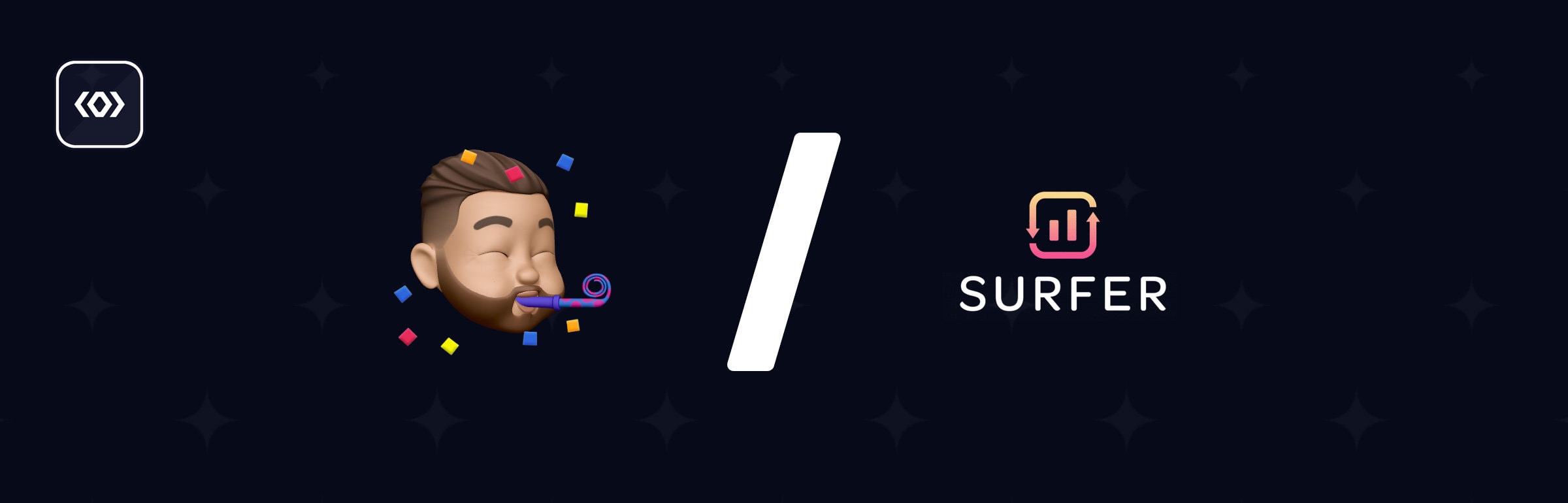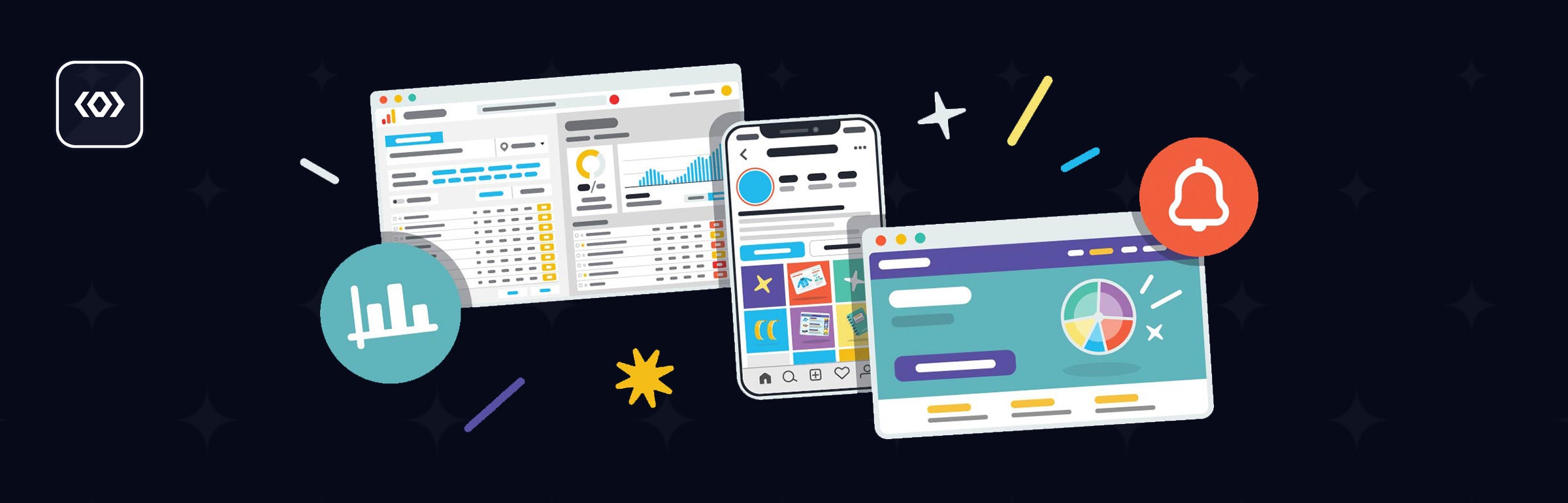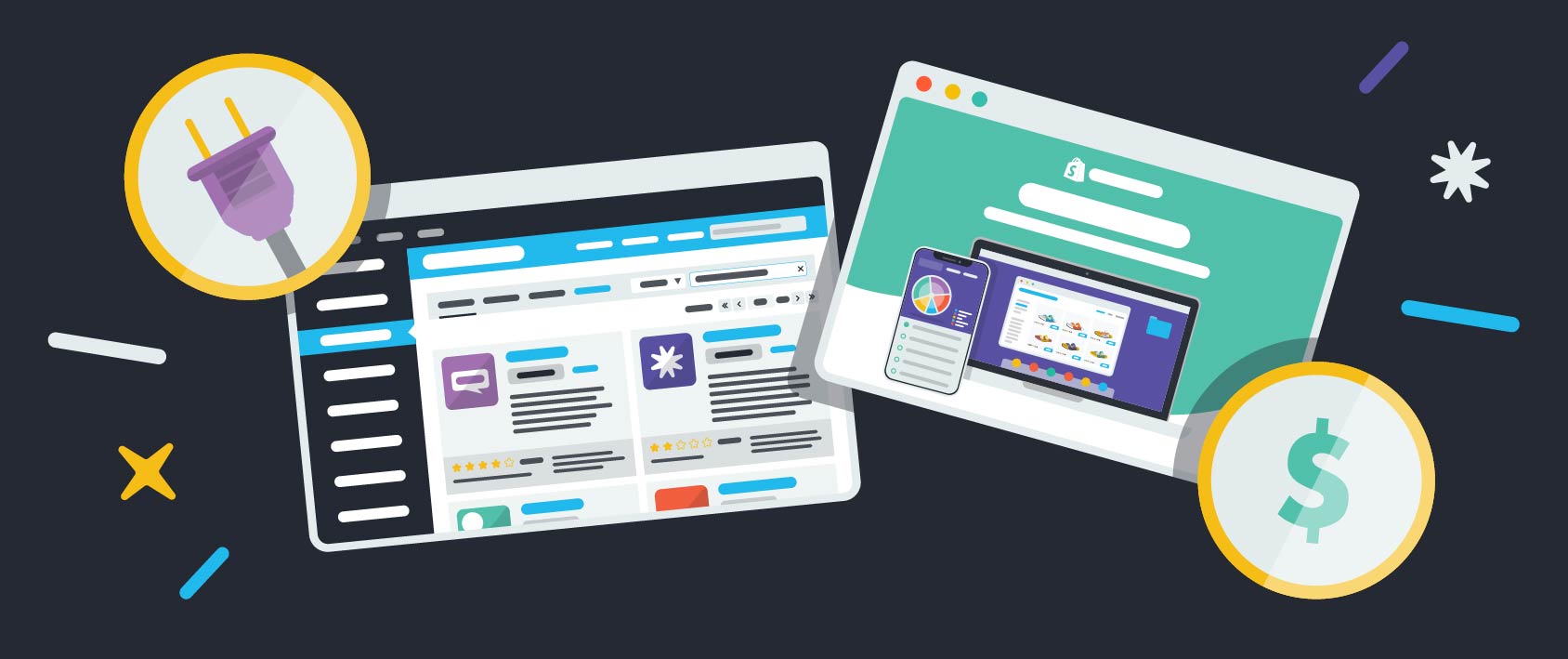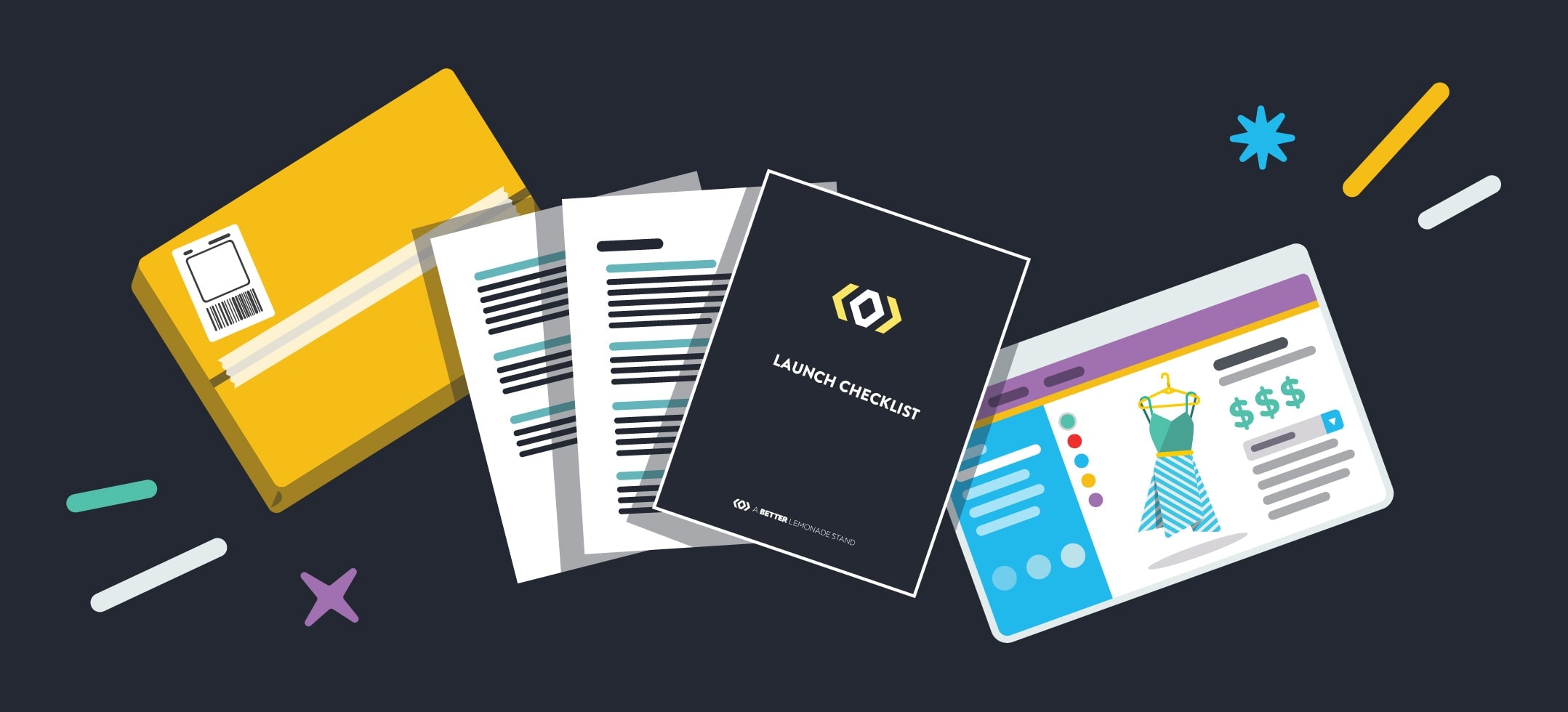
Ecommerce Launch Checklist: 38 Things to Review Before You Go Live
We understand how frustrating it can be for new ecommerce businesses when it comes time to actually launch your online store. You want your new website launch to be perfect and go without a hitch so there are no disappointed customers but that can be easier said than done.
Cover all your bases and make sure you don’t forget any important detail of your launch with this ecommerce website launch checklist. It will help you get everything in order before your launch day so you aren’t scrambling at the last minute to get things done.
Ecommerce Launch Checklist: Foolproof Website Launch for New Stores
Website Launch Checklist Part 1: General

1. Verify Spelling & Grammar
As you’re coming to the end of building your site, the last thing you want is unnecessary spelling and grammar mistakes for your potential customers to pick up on. Use a tool like Grammarly as well as a few fresh pairs of eyes to scour over every piece of copy, every product description, and every title to make sure no mistake was overlooked.
2. Add a Custom Domain
If you haven’t already changed your store’s domain from something like “www.janes-store.myshopify.com” to “www.janes-store.com” now is the time to do that. You can easily purchase your domain through a domain registrar like Namecheap, Hover, or Uniregistry for a low yearly fee and that will give you the ability to use your own unique and professional-looking domain.
2. Set Up Email Forwarding
When you have a custom domain through Shopify, you’re also able to create an email with your domain as the handle (such as info@janes-store.com) so when customers email your store’s email, it will be forwarded to your personal address. Email hosting is separate from your ecommerce platform, so you’ll have to use a service like Google Apps for Business or Fastmail to actually reply using your domain-specific email. We prefer using Fastmail because of their more premium and privacy-focused features, which we discussed in our From This to That: 15 Popular Apps We Left for Greener Pastures article.
4. Set Up an Email Helpdesk
With your email set up, you’ll also want to utilize a helpdesk to better manage and organize support emails. Make sure you set up a public email like info@yourdomain.com and forward it to your helpdesk email. We recommend Help Scout as it’s easy to use and completely free for one email inbox.
5. Activate Any Relevant Sales Channels
If you plan to sell your products via any of your social media channels or on your blog, make sure to implement and activate the buttons on any of the relevant sales channels. Whether it be the Pinterest Buyable Pins, your Facebook Shop tab, or the Buy Button for your WordPress blog, get them in working order so they’re ready to launch when you do.
6. Install Apps (Only the Essentials)
Make sure the appropriate apps are installed into your store so everything can run smoothly from the start. This may include any fulfillment services you’re partnering with, your customer loyalty program, an inventory management tool or even social sharing apps — but make sure to stick to only the essentials and don’t go app crazy. Too many apps can slow down your store, so pick your favorites and make sure they’re ready to work properly. Have a look at our Best Business Apps blog post to see which apps we use ourselves and highly recommend.
7. Create a Pre-Launch Marketing Plan
Start marketing your store before it launches so you’ll have customers to sell to immediately when you launch. Create a little buzz or create a lot of buzz, either way, just make sure your email list, Instagram followers, blog readers or Youtube channel viewers know you’re about to launch something cool into the world. Make a plan and get on it. We have an article on How to Create a Simple Ecommerce Marketing Plan if you’re looking for ideas.
Website Launch Checklist Part 2: Homepage
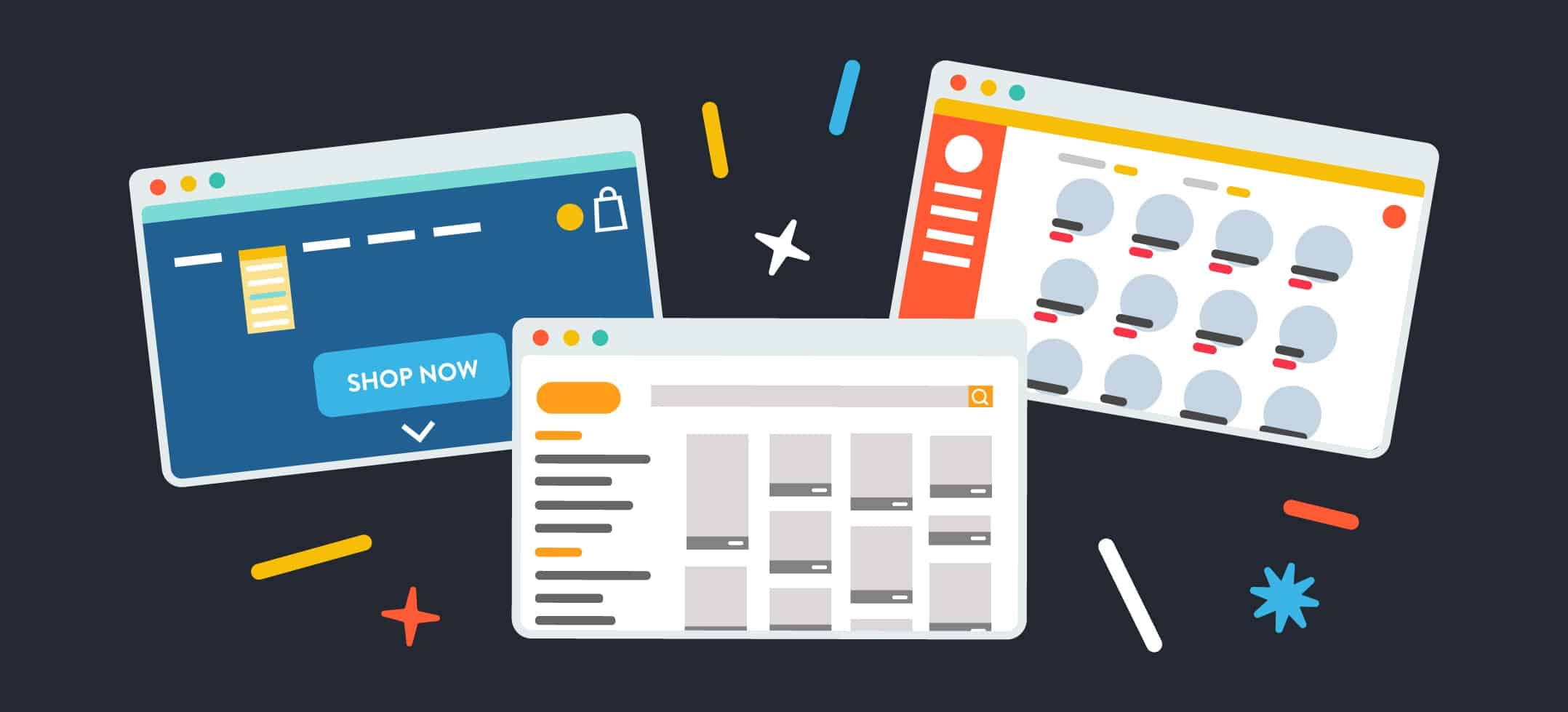
8. Edit Homepage Meta Title & Description
For SEO purposes, make sure your homepage meta title and meta description are both updated with all the right information you want your potential customers to see when they find you in the Google search. Make sure it’s neat and tidy, don’t let your 160-character descriptive sentence trail off with an ellipsis… And make sure the title is your store’s actual name so it can be clearly identified by both Google and potential customers.
9. Optimize Images
Upon the launch of your store, one of the most important things you’ll want to be aware of is how quickly your site loads. Users click off from slow loading sites, and one of the main reasons for slow loading sites is poorly optimized images. If you don’t already know the ins and outs of optimizing images for the web, consult our How to Optimize Images for Web blog post or check out ImageOptim and ShortPixel to cut down your images sizes without compromising on quality.
10. Deactivate Your Password
In order for your customers to actually access your website, you’ll have to remove the password protection so it can go live to the public. Make sure you do this when you’re ready for people to start viewing and purchasing from your site, so this should likely be one of the last things that you do.
Website Launch Checklist Part 3: Pages
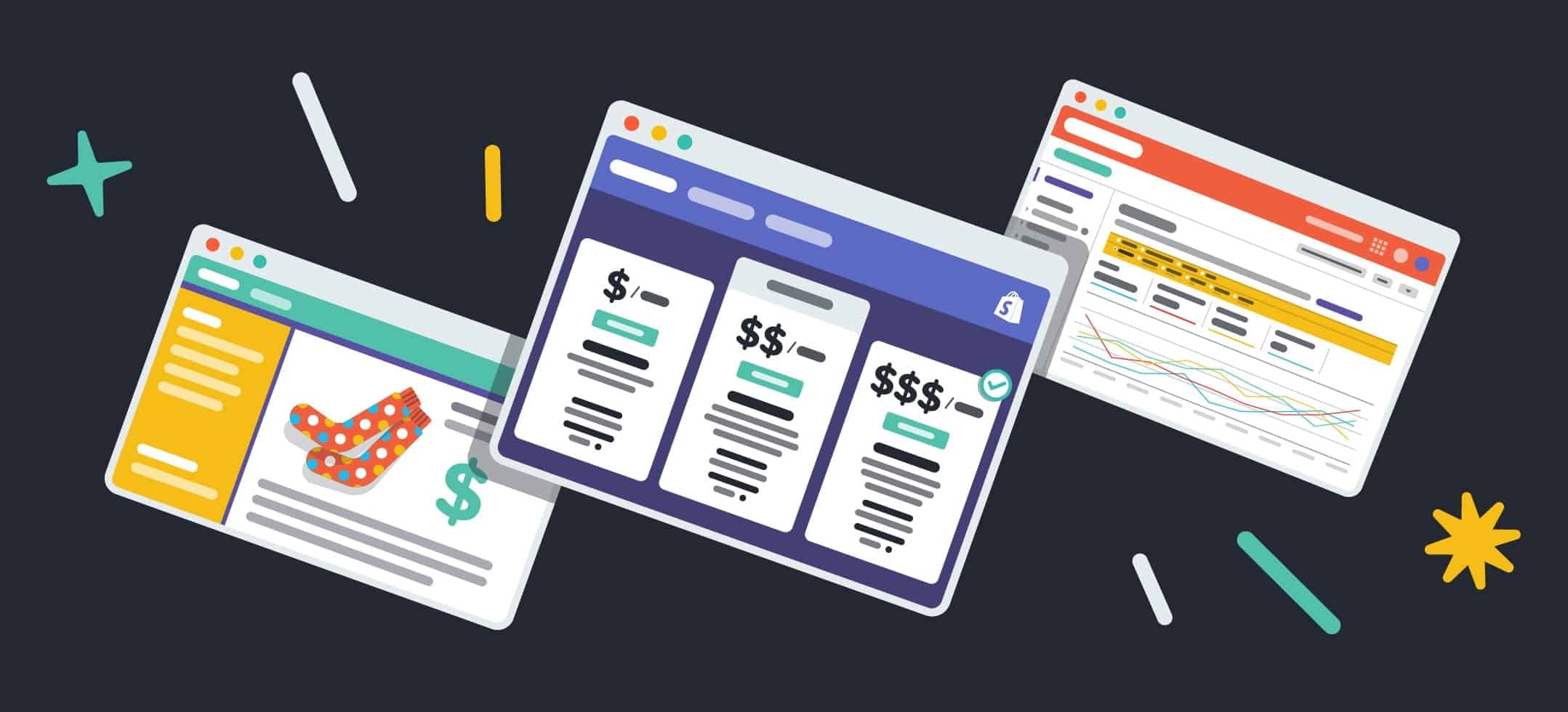
11. About Us Page
It’s important to include an About Us page on your website for two reasons: Firstly, visitors can come to this page to learn more about who created this ecommerce store and why, but also secondly, because the About Us page is regularly one of the top most visited pages on any website. Use this page to engage with your customers and to relay your brand story. Have a look at our About Page to gain some inspiration.
12. Contact Us Page
It’s important that customers have the ability to contact you if they ever need to, whether that be by email, phone or live chat support. You don’t have to be contactable through all of these options, but be available through at least one and make it clear to your customers on your Contact page how they can get in touch with you.
You should already have an email set up with your custom domain, as we covered in the steps above, and if you’re using a customer support desk like Help Scout you should already have access to a live chat support widget that you can add to your store. For a business phone number, we recommend using OpenPhone. Their service enables business owners to create a phone number for their business that they can operate from their own personal devices so you can set up a separate business line from your personal one without actually having to actually get a separate device.
13. FAQ Page
Even though you’re just launching and likely haven’t been bombarded with many Frequently Asked Questions just yet, anticipate what customers may be interested in knowing before you start receiving the questions so you can save time in the future. Customers are likely to check your FAQ page for any answers to their questions before they contact you, and leaving answers there for them to find can save you lots of time replying to customer service emails.
14. Shipping, Returns & Refund Policy Page
Your customers are going to want to know how your shipping process works, how and within what time frame they can return any products, and what your refund policy is like, so make sure you provide this information for them. If there is none of this information on your site or the information is not clear, customers may choose to purchase elsewhere.
15. Terms & Conditions/Terms of Service Page
Part of the legal requirements for many countries is a “Terms & Conditions” page — also known as a “Terms of Service” page — so don’t forget to include it. This is a legal document that informs your customers of your practices and can help protect your business in the event of legal action. Shopify usually automatically generates Terms & Conditions documents for the stores set up through their platform, however, you can also use a Terms & Conditions template or generator like we recommend below or have legal counsel create one for your store.
- Terms & Conditions Template
- Terms & Conditions Generator
- Terms of Service Template
- Terms of Service Generator
- Terms of Use Template
- Terms of Use Generator
16. Online Legal Resources:
- LawTrades (USA): Fixed Fee Legal Services for Small Businesses
- Clarity: Startup Business Advice
- Law Scout (Canada): Fixed Fee Legal Services for Small Businesses
- Rocket Lawyer (UK): Legal Services
17. Privacy Policy Page
Many countries also require a privacy policy as part of your legal requirements. It’s also important to note that many advertising services like Facebook Ads also require you to have a valid privacy policy displayed on your site. Consider using a Privacy policy generator or consulting legal counsel to create a privacy policy for your business.
18. Remove Any Sample or Test Pages
Likely when you were in the process of building your website you may have created some sample pages or not used default pages that were already created, so make sure there are none hanging around for your customers to find.
19. Backup Your Store’s Data
Just because your store’s information is in the Shopify cloud, that doesn’t mean it’s completely protected, especially if you’re installing apps and giving them write permission. Follow Shopify’s instructions to properly backup your data, or use an app like Rewind to automate the process for you.
We reviewed Rewind’s features and services in a comprehensive blog post so you can learn more about why they’re an important app to be using. Backup your store prior to the website launch day in case anything goes wrong so you can implement your backup without incident.
20. Save Theme Presets
Depending on your store’s theme, you’re sometimes able to save a set of theme options as a preset for your store. This allows you to quickly change between your predetermined theme options and new theme options quickly, and then revert back whenever you choose to alter the appearance of your theme.
Have these presets saved ahead of time so you can switch them in and out after you’ve launched without any hassle. Most ecommerce stores use this feature when they’re updating the look and functions of their site for a new launch or sale but you’ll have to consult the specific capabilities of your store’s theme to see if this is an option for you.
21. Set Up & Test Any Primary, Secondary & Drop Down Menus
In order for your potential customers to find products on your store, they’ll need to know where to look. Create clear and easily accessible menus on your store so customers can navigate around seamlessly. Before you launch, test out these menus by having members of your team or family and friends search for products on your site. If they can’t locate a product with ease, or easily find a particular page on your site, consider making changes because it’s likely your customers will have issues locating it as well.
Website Launch Checklist Part 4: Products
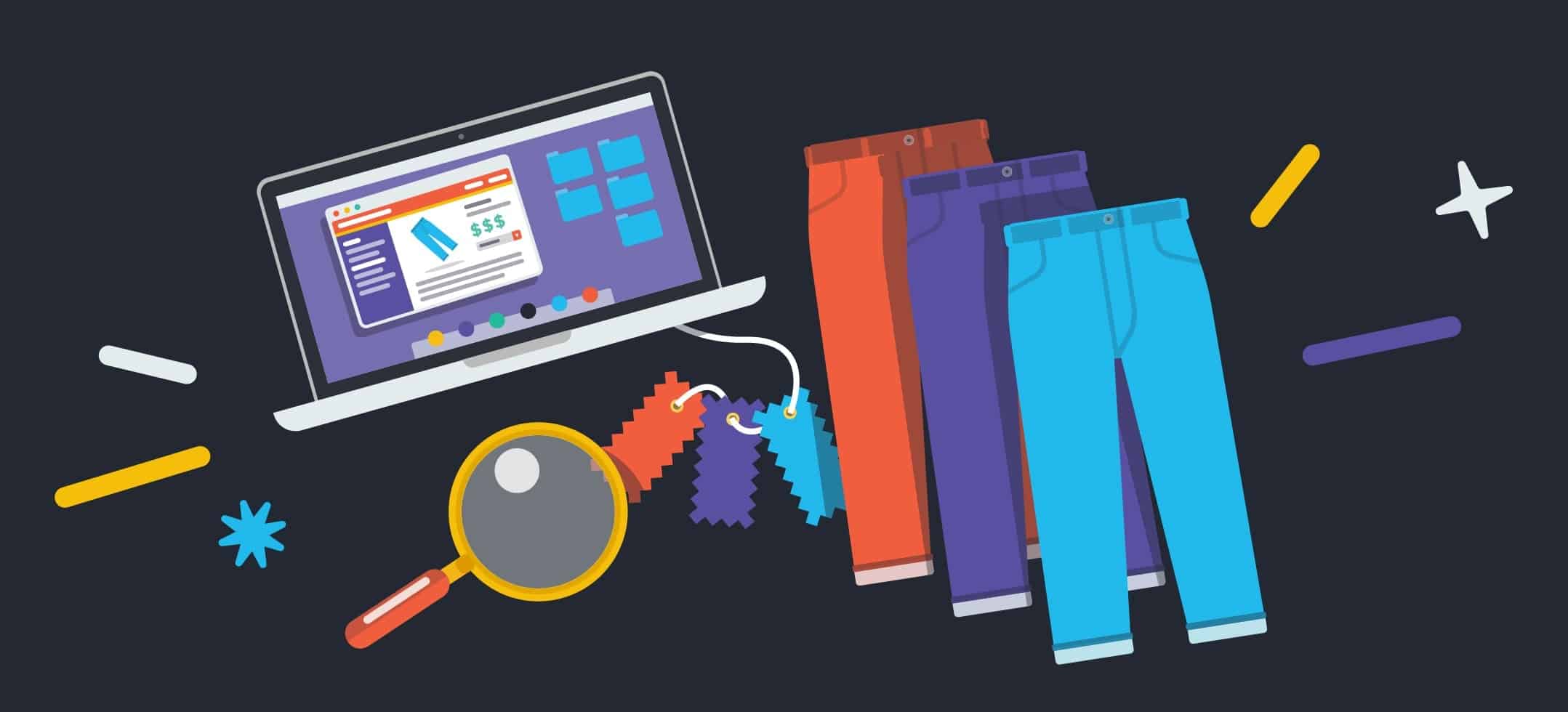
22. Correctly Track Inventory Numbers
One of the most headache-inducing mistakes you can make for your website launch is not having accurate — or even, any — inventory cutoffs for your products. If you’re anticipating a busy website launch, the last thing you want is for a product to keep selling way after you’ve already sold out of it, only to have to then contact customers and refund their money. Make sure you’ve entered the correct integers into Shopify so you won’t run into this problem, and double check.
23. Correct Tax Rates
Upon the creation of your Shopify store, default tax rates are put in place based on the area that you’re selling from, so make sure they are correct and you’re charging your customers the appropriate amount. Shopify itself has a useful section that can help you make sense of taxes but make sure to do your own research or consult professionals before you launch so you aren’t caught out later.
24. Correct Currency
Customize your currency, show multiple currencies, and make sure you’re working in the correct one — all your Shopify currency queries can be answered here. Most, but not all, themes support currency customization, so if you want your customers to be able to view your website in their own currency, make sure your theme is compatible. Putting currency customizations in place before launch can help prevent customers from not purchasing at all or from abandoning their shopping carts because of misunderstood pricing. Conversely, it can save customer frustration from purchasing products at one price and then being charged another if they didn’t realize what currency they were viewing.
25. Correct Product Weights
If you’re utilizing real-time carrier calculated shipping (like Easyship offers), double check that your products’ weights are accurately inputted so there are no mistakes when it comes to shipping and how much your customers will be paying. Your store’s launch will go a lot more smoothly if you don’t realize halfway through that all the cart abandonments have been because of overpriced shipping rates due to improperly weighed products!
26. Optimize Image Alt Tags
The alt tags for images will appear to your website visitors when and if ever there is an error loading an image on your website, or if visitors use an accessibility software that describes the images on the page to them. Image alt tags are also important because they play a role in SEO and, when properly optimized with keywords, they can help boost your ranking.
Since image alt tags aren’t readily visible to your customers and will only ever be displayed when your image has problems appearing (which should be rare) this is a great place to optimize for keywords that otherwise aren’t very forward-facing for your customers. Have them in place for your new website launch so you can take advantage of their SEO-building capabilities from the start.
27. Optimize Product Meta Info
Like image alt tags, meta info also plays an important part in your SEO strategy and — just like how the homepage meta info should be optimized, which we discussed in one of the above steps — you want your product page meta info to be clear and clean for your potential customers.
Make sure to optimize your meta info for each product page with keywords so your products will show up in the search results when potential customers are using search engines like Google. Optimizing your product pages will create a well-rounded and put-together image of your website which will show that you thought of every little detail before you launched.
Website Launch Checklist Part 5: Payments & Checkout
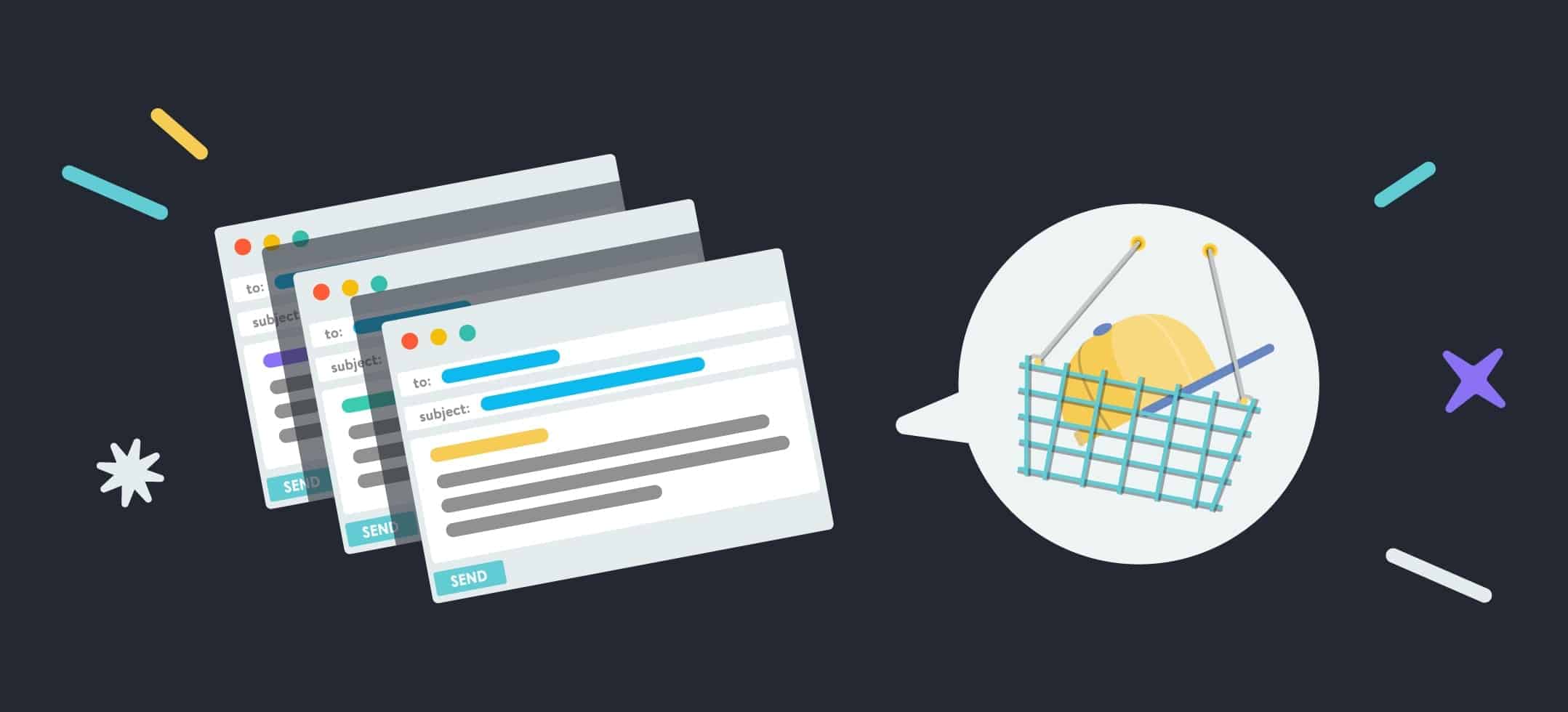
28. Integrate Payment Gateways
You want to make sure that your customers are able to purchase from your store via their preferred payment method, and that may include payment gateways like Shopify Payments, PayPal or Stripe. Shopify has a comprehensive list of all the major payment gateways around the world and instructions on how to integrate them into your store.
29. Set Up Payment Authorization & Capture
Shopify provides two options for how to capture a customer’s payment — either automatically or manually. When a payment is automatically captured, that means your customer’s credit card will be authorized and charged automatically. If you choose for payments to be manually captured, your customer’s credit cards will be authorized immediately but not charged until you accept the payment. Depending on how your business operates, make sure you have this section set to the option that works best for your business. Keep in mind that automatically captured payments are the most common option, and manually captured payments do expire which means you can lose access to the funds.
30. Customize the Cart Page
Customize the information fields your customers’ input while they’re checking out so that you get all the information you need and none that you don’t. There are so many different options you can include on your cart page to make the experience better for your customers (or more personalized to your store) so have these options in place for your website launch day.
Bear in mind that having an overly-complex checkout process that asks for too much of your customer’s information can overwhelm them and cause them to abandon their shopping cart without completing the purchase. This is known as “form fatigue” and is especially prevalent when customers check out on mobile devices where the space allotted is more compact which makes the form seem longer than it would on desktop devices.
To combat form fatigue, minimize the form fields your customers are required to fill out during the checkout process or separate the form fields into a couple of separate pages so customers can take them step by step.
31. Customize & Enable Abandoned Cart Emails
Abandoned carts are going to happen whether you like it or not, and although it’s not optimistic to be thinking about all the customers who are going to jump ship before they check out before you’ve even launched your store, it’s best to be prepared for the worst.
Luckily, Shopify provides you with the option to manually or automatically send abandoned cart emails so you can reach out to customers you’ve lost. Besides providing additional incentive to complete their purchase — such as a discount code for a percentage off their outstanding order — make your abandoned cart email engaging and personalized in a further effort to win over lost customers. Prepare and enable this feature before you launch so you can reach out to customers as soon as those abandonments start to happen.
32. Collect Customer Emails at Checkout
In the ecommerce world, emails are always referred to as being “king” because they’re one of the most personalized ways to connect with your audience. Besides having an optional email opt-in placed somewhere on your homepage — or a pop-up triggered by visitors scrolling through your website — also give visitors the option to opt-in to your email newsletter before they check out. This can help you continue to grow your email list, so make sure you’ve customized the settings so this feature exists in your checkout process.
Website Launch Checklist Part 6: Shipping

33. Add Your Store’s Shipping Origin Address
Your shipping origin address will be used to calculate the cost of shipping to your customers, so make sure the address that has been entered is correct. This is especially important to edit if you ship your products from a separate location than your store’s main office, such as a fulfillment warehouse or a dropshipper, so your customers will be getting the correct shipping cost quote based on their location.
34. Customize Order Fulfillment Settings
Depending on whether you make, manufacture, wholesale or dropship your products, the way in which you fulfill your store’s orders will differ. You have two options when it comes to order fulfillment: Manually or automatically. Make sure you’ve properly chosen which setting you’ll be fulfilling orders by before you launch so that there are no errors or confusion once orders start getting placed. Learn how to set up either method here.
35. Activate Third-Party Fulfillment Services
If you’re using any third party fulfillment services like a shipping and fulfillment warehouse that picks, packs, and ships orders for you, or if you’re using a dropshipping service that has a compatible Shopify app, make sure you’ve integrated the service in properly with your store before you launch.
36. Shipping Labels & Packaging
If you’re packaging and shipping your products yourself (as in, you aren’t dropshipping or using a fulfillment warehouse) then you’ll need to have all the necessary materials and know-how to be able to package and ship your products once orders start to come in.
Make sure you’ve got packing envelopes or boxes, tissue paper, packing peanuts, packing inserts, bubble wrap, tape, scissors, paper to print receipts, a label maker, and any other possible supplies you’ll need so you’re ready to start picking and packing. Make sure you’re utilizing Shopify’s shipping label resources and maybe try a test run or two of the packaging process so you know exactly what to do and that you haven’t forgotten anything.
37. Decide Who Receives Order Notifications
If you’re working with a team of people, make sure you’ve developed a system for who will be in charge of receiving the notifications every time an order is placed, and who will be managing the order fulfillment process. It’s best to organize this before you launch so that you know exactly how the process will take shape once orders start being placed so there is little room for confusion or error. Decide amongst your team who should fulfill this role and, as mentioned above, try a practice run of the process to make sure everything fits into place.
Website Launch Checklist Part 7: Analytics & Tracking
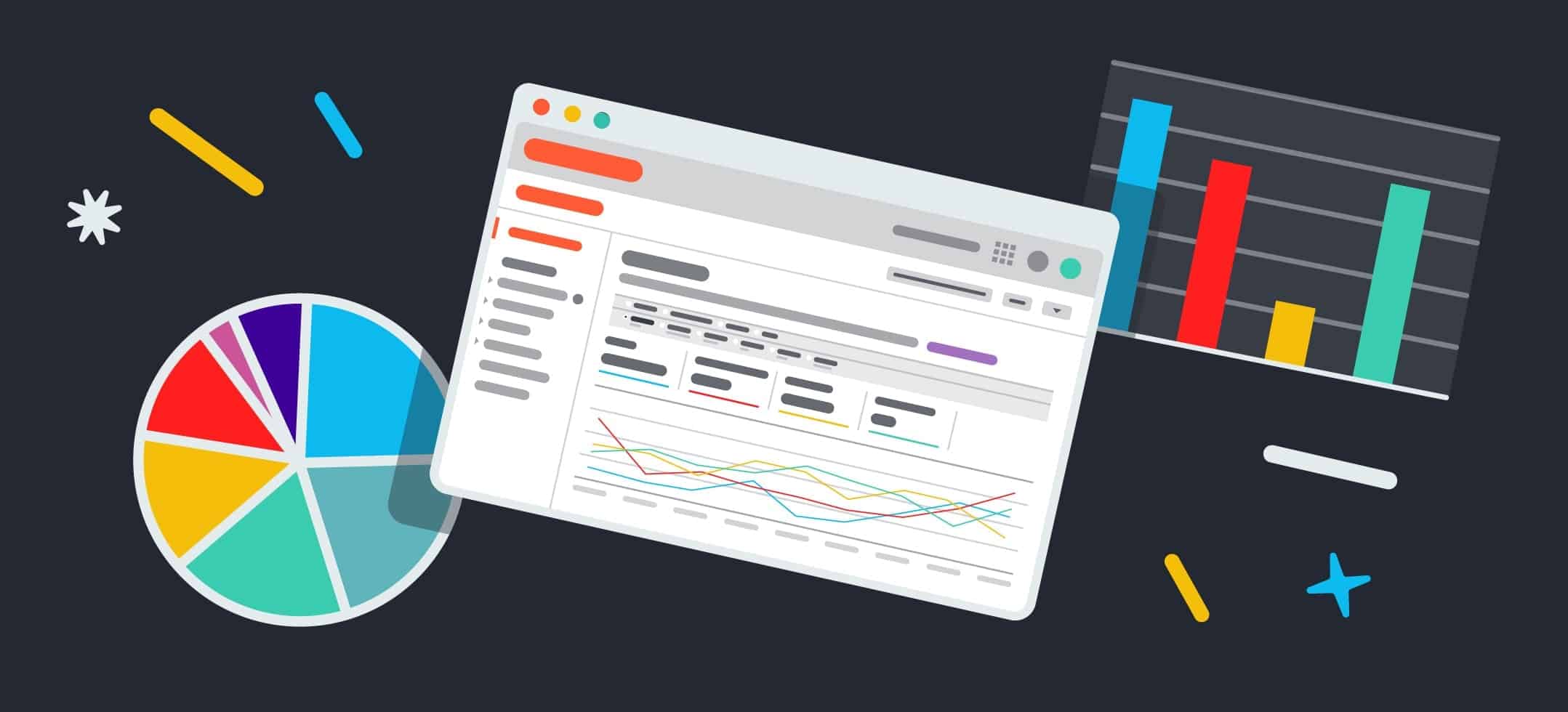
38. Add Tracking & Analytics Tools
Facebook Pixel, Shopify Reports, and Google Analytics are the three main ways you’re going to be able to track your visitors as they start coming to your store, so make sure you’ve installed these tools before you launch. These reports and analytics tools will give you insight into your customers that you wouldn’t otherwise be able to collect like you would if you had a brick and mortar store and were actually able to see and talk to your visitors. Integrate these tools before you launch so that you can start to build your reports and analytics profile right from the get-go, rather than later on in your business.
Conclusion
Check off each of these steps for a more smooth and seamless website launch. Depending on your business or your business goals, you might not need to complete every step of this launch checklist but, for most stores, this will be a good starting point. Good luck!